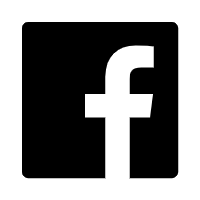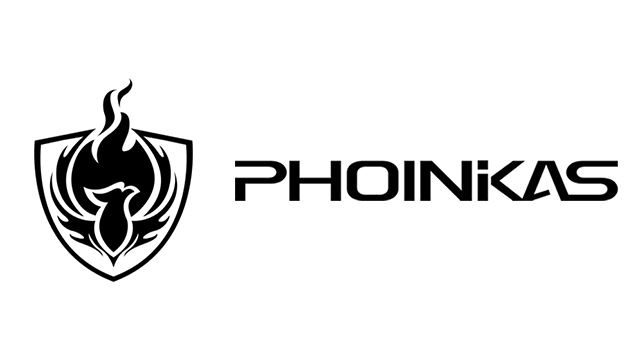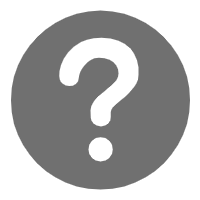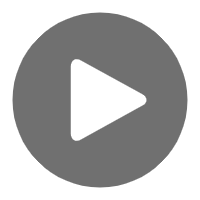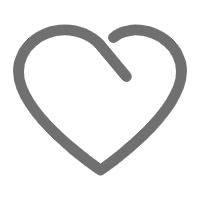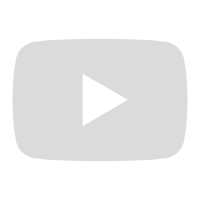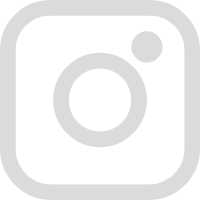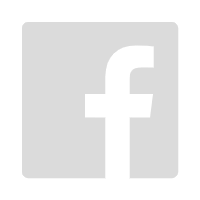Compatibility
Q:The headset is not compatible with the Xbox One series of game devices?
A:
●2.4G/5.8G Wireless Gaming Headset: Not compatible with all devices in the Xbox One series.
●Bluetooth Headphone: Only compatible with Phone/Tablet/Laptop, not compatible with any gaming devices.
●Wired Gaming Headset: Compatible with 3.5mm interface devices such as Xbox One S, Xbox One models with other interfaces require a Microsoft adapter (additional purchase)
Q: Headset are not compatible with PC/Laptop/Tablet?
A:
●2.4G/5.8G Wireless Gaming Headset: 1. After inserting the USB transmitter, it will automatically detect the installation. If the computer does not respond after inserting the USB, you need to manually install it in the settings, select the audio output to the headset, and adjust the speaker sound. 2. Check if the volume controller on the headset is turned on, and check if the computer's speakers are turned on. 3. Check whether the battery of the headset is sufficient.
●Bluetooth Headphone: 1. The connection of the Bluetooth headset to the desktop computer requires an additional Bluetooth adapter, which will cause a larger delay. 2. Check if the volume controller on the headset is turned on, and check if the computer's speakers are turned on. 3.Bluetooth is compatible with laptops/tablets and can be used via bluetooth connection. 4. Check whether the battery of the headset is sufficient.
●Wired Gaming Headset: 1. When used for PC/laptop, please ensure that the interface is 3.5mm, then use a 3.5mm-Y splitter to insert the corresponding microphone/sound interface respectively. 2. Check that the volume control on the headset is turned on. 3. Please select the output to earphone in the setting audio, and adjust the speaker sound. 4. Check if the audio cable is damaged or not fully plugged into the headset. 5. Check the audio port of the device for dust or debris. 6. Please change the audio jack and try again.
Q: The headset is not compatible with PlayStation series game devices such as PS4/PS5?
A:
●2.4G/5.8G Wireless Gaming Headset: 1. Please keep the headset fully charged, otherwise it may not be able to connect to the game device, or it will be disconnected after being connected. 2. After inserting the USB transmitter, the indicator light flashes and the device will automatically detect the driver installation. If there is no response to the insertion, you need to go to the game device--settings--select "peripheral devices"--select "audio devices"--select "output" To headphone"--turn off "Automatically switch output device". 3. Check that the volume control on the headset is turned on.
●Bluetooth Headphone: Only compatible with Phone/Tablet/Laptop, not compatible with any gaming devices.
●Wired Gaming Headset: 1. Please ensure that the interface is a device with a 3.5mm interface. 2. Check that the volume control on the headset is turned on. 3. Check if the audio cable is damaged or not fully plugged into the headset. 4. Check the audio port of the device for dust or debris. 5. Please change the audio jack and try again.
Microphone
Q:Why is there no sound from the microphone?
A:
●When connecting to a PC/laptop, it is recommended to use a 3.5mmY splitter and insert it into the corresponding interface.
●Please confirm whether the one-button microphone close function of the headset is turned on.
●When using a game device, please select the microphone-related settings in the settings and turn off "Automatically switch output devices".
●If the headset has a detachable microphone, check that the microphone connector is properly or fully inserted.
●Please adjust the default microphone to the headset microphone in the device.
●Bluetooth is only compatible with mobile phones/laptops/tablets. Connecting to other devices may result in no sound.
●When connected to a mobile phone/laptop/tablet via Bluetooth, when playing games, the system will automatically select the microphone that comes with the laptop/tablet.
●Note: The microphone connected to bluetooth can only be used normally during calls.
Q: Why does the microphone sound choppy?
A:
●When connecting to Bluetooth or wireless, please use it within the transmission distance (10M), otherwise the connection environment may be unstable and the sound may be affected.
●When connecting to Bluetooth or wireless, it is recommended to stay away from WIFI, routers or other high-frequency transmitting devices to avoid affecting product signal or sound reception.
●When connecting to Bluetooth or wireless, make sure the headset is fully charged.
●To connect the 3.5mm audio cable, make sure that the remote control is fully inserted into the headset and device.
●Some devices require a 3.5mm Y-Splitter, and make sure the socket is correct.
Sound
Q:Why can't I hear sound at all when using headset?
A:
●Please use a 3.5mm Y-splitter when connecting to a computer and make sure the corresponding socket is correct.
●Check if there is dust on the socket, if everything is normal, please try to replace the host socket.
●Please adjust the audio to headphones in the settings of the device using;
●Make sure that the audio interface of the device used is the same as the audio interface of the headset (3.5mm), otherwise an additional adapter is required.
●Check if the device is connected to the headset Bluetooth correctly
●Bluetooth is only compatible with mobile phones/laptops/tablets. Connecting to other devices may result in no sound.
Q: Why is the sound of the headset very low and not clear?
A:
●The volume buttons on the volume controller are turned down and can be adjusted by the volume wheel.
●There is a problem with the volume setting of the device you are using, please adjust the appropriate volume on the device you are using.
●Some customers have different requirements for volume. For example, the volume of earphones with 40mm drivers will be lower than that of earphones with 50mm drivers.
Q: Why does only one headset have sound?
A:
●Make sure that the audio jack of the wired headset is fully inserted into the device being used.
●Insufficient power in the Bluetooth headset may cause sound on one side.
●The interface plugged into the headset is inserted incorrectly with the interface plugged into the computer and other devices.
●Squeezed or bumped during use, resulting in loose internal parts of the headset.
Q: Why do headset have a current sound?
A:
●Make sure the audio jack of the headset is plugged in correctly.
●Check for dust on the headphone jack.
●Try turning the audio interface to see if there is still noise.
●Check the power supply and voltage. Excessive voltage will cause noise (current sound) inside the headset.
About Sound Card
Q: Why does plugging in the microphone jack on the sound card not work?
A:
●Check whether the microphone of the device to be connected is a 3.5mm interface. The sound card has three 3.5mm interfaces, which are headphone interface/headphone+microphone interface/microphone interface.
●Check the computer settings to make sure the audio is output to the sound card.
Q: Why doesn't it work when plugged into the USB port?
A: The USB interface cannot be used for audio, only for keyboard/mouse/U disk, etc.
Q: Does the sound card really have 7.1 sound?
A: Yes, the "EQ" button on the sound card is the sound effect switching button.
Other
Q: Why can't I automatically switch between headphones and external devices?
A: There is no automatic switch between the headset and the external device. After the headset is plugged in, it needs to be set to the default value in the lower right corner before it can be used. After the headset is unplugged, the speaker needs to be set to the default value in the lower right corner before it can be played externally.
Q: Why is the battery life short?
A:
●Check that the charging socket is damaged and cannot be fully charged.
●When charging, make sure the charging cable is fully inserted to avoid poor contact.
●The internal battery is damaged due to squeezing or collision of the earphone during use;
●If the Bluetooth headset is not used for a long time or is not fully charged when charging, it will cause the battery to deteriorate.
●Normal battery wear due to prolonged use.
Q: Why is it easy to disconnect when connecting to Bluetooth?
A:
●Check if the bluetooth headset is out of power;
●Connect the headset device and the Bluetooth headset within 10m
●When connecting to Bluetooth or wireless, it is recommended to stay away from WIFI, routers or other high-frequency transmitting devices to avoid affecting product signal or sound reception.
Q: Why doesn't the headphone light turn on?
A:
●The battery protection is activated when the wireless gaming headset is plugged into the cable, and the lights automatically turn off to increase battery life.
●When using a Bluetooth headset, the light can be turned on/off according to the actual situation.
●The USB socket of the wired headset is an LED light, which needs to be plugged in to turn on the light.